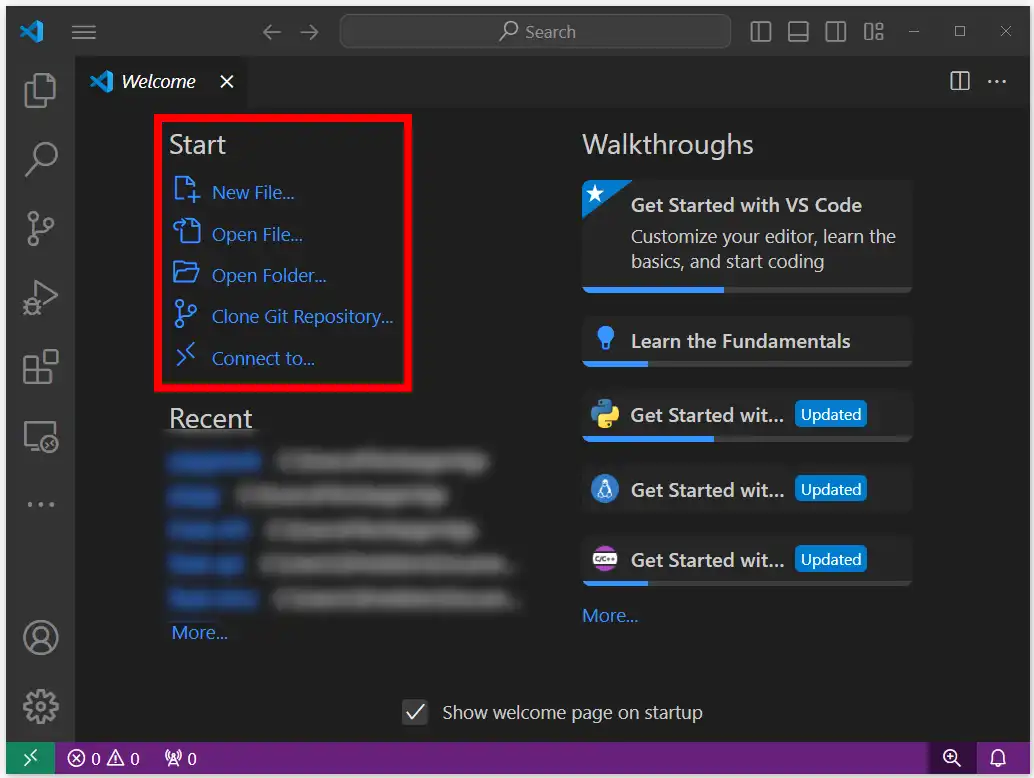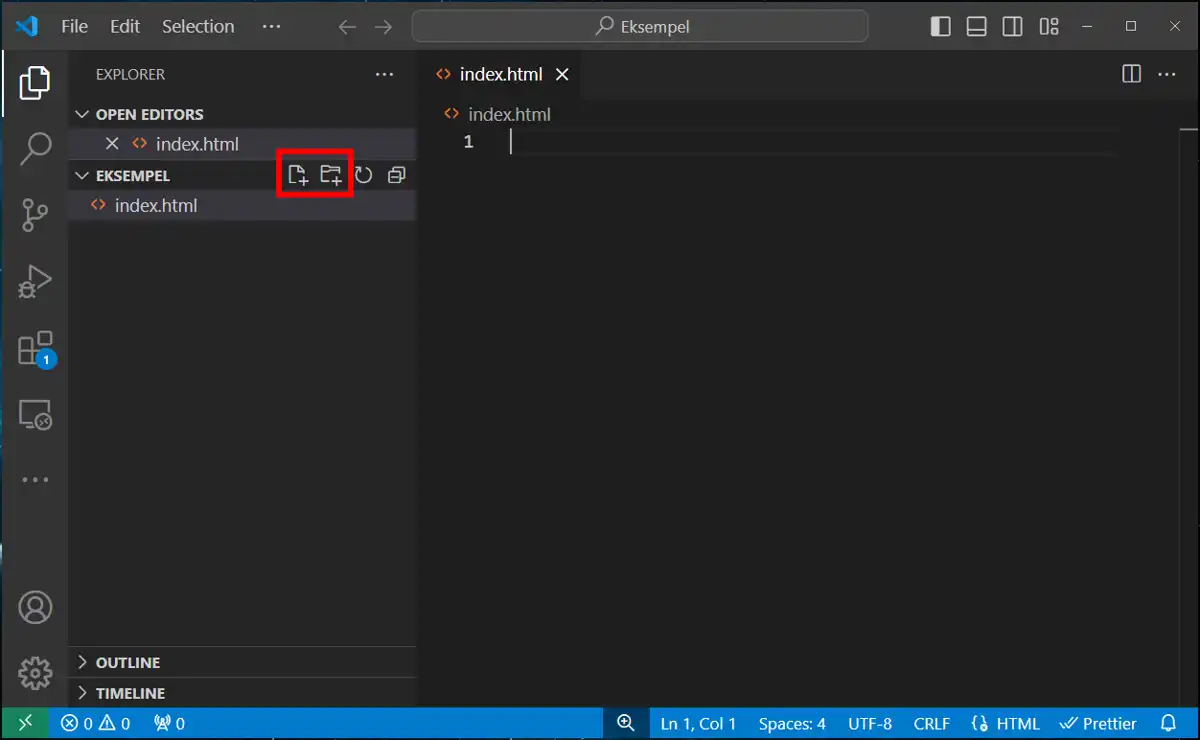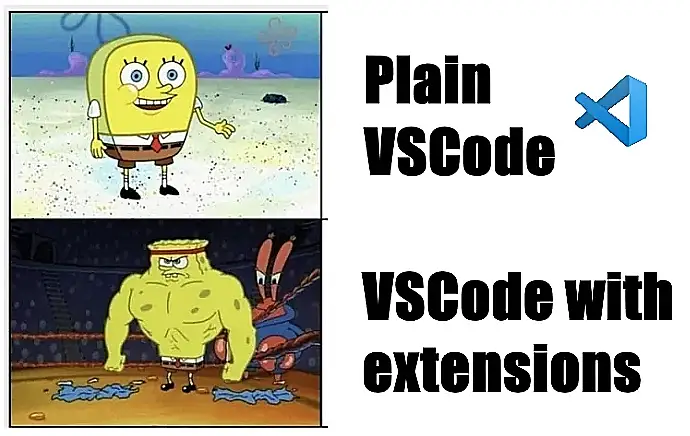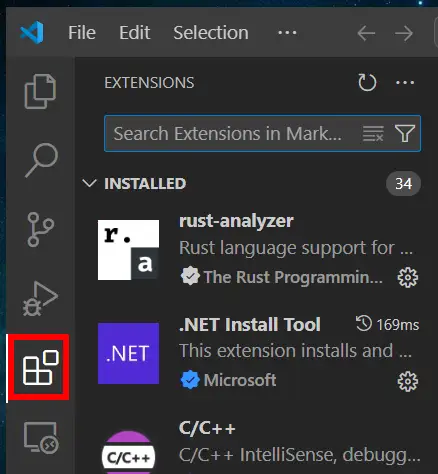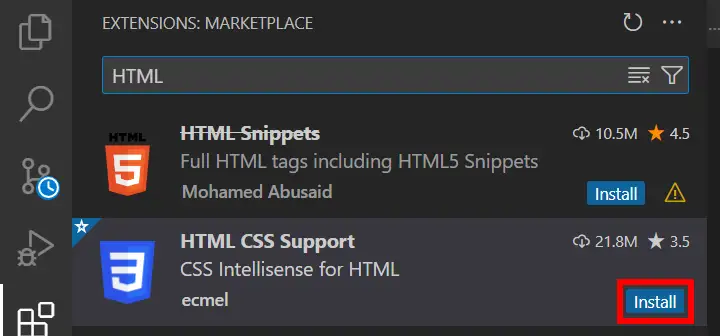Avast ye, this be a machine-translated text an’ may contain errors, aye!
1. Charts
The first thing we must do to get started with VS Code be openin’ a chart. Ye can do that by pressin’ “Open Folder”. If ye can’t find that button, ye can press “File” -> “Open folder”.
- Tip 👍:
- We recommend ye have a place where ye store all yer code, like for example: “HTML” inside an “IT” chart.
- Inside this “HTML” chart, ye can name charts like “Project 1”, “Me Website”, and so on.
- After makin’ a chart, just press on it, then the “Open Folder” button in the chart selectin’ window.
Warning
If ye don’t open a folder, ye’ll be havin’ trouble savin’ yer files. If ye haven’t opened a folder, VS Code won’t know where to save ‘em.
Tip
This be the menu ye’ll be seein’ (if ye haven’t opened any folder yet). Otherwise, ye click on “File” -> “Open Folder”
2. Files
These be the buttons ye use t’ create files an’ folders in VS Code. Give ‘em a try an’ see what happens, aye.
Warning
‘Tis most direly important that the files ye be workin’ with have the proper file extensions. ☝
Info
What be a file extension, ye ask? ‘Tis what comes after the dot . in a file name. In the example above, we see .html, meanin’ this be an HTML file.
What would it say if we had a CSS file, or a JavaScript file, aye? Why, it would say .css or .js. This be mighty important, for if ye be missin’ this, things won’t work as ye expect.
Tip
If ye be lackin’ the file extension, ye can always right-click on the file and press “Rename”. From there, ye can give the file both a proper name and a proper file extension.
Avast, Give it a Try!
Once ye’ve crafted a file, ‘tis time to start writin’ code, aye! Remember to save yer work!
Info
To save a file, ye can either press “File” -> “Save”, or press Ctrl + S (on Windows) or Command + S (on Mac).
The program be not runnin’! 🤯
In many a case, ye must save a file for things to work, aye. If somethin’ ain’t workin’, try savin’ it first!
3. Extensions
“Extensions”, or “Outboardings”, be a built-in part o’ VS Code. Unlike many other Code-editors, VS Code ain’t got a heap o’ extra features. ‘Tis what we use Extensions for.
Ye reach the Extensions window by pressin’ on the icon with the four squares:
Here ye can search for Extensions for all sorts o’ purposes.
For example, try searchin’ HTML. Then ye’ll get a line o’ extensions comin’ down. To install, just press the right one and then press “Install”.
Info
If ye be wantin’ to uninstall, ye can sail back to the same spot, but now the “Install” button will be swapped out with “Uninstall”.
Recommended Extensions: